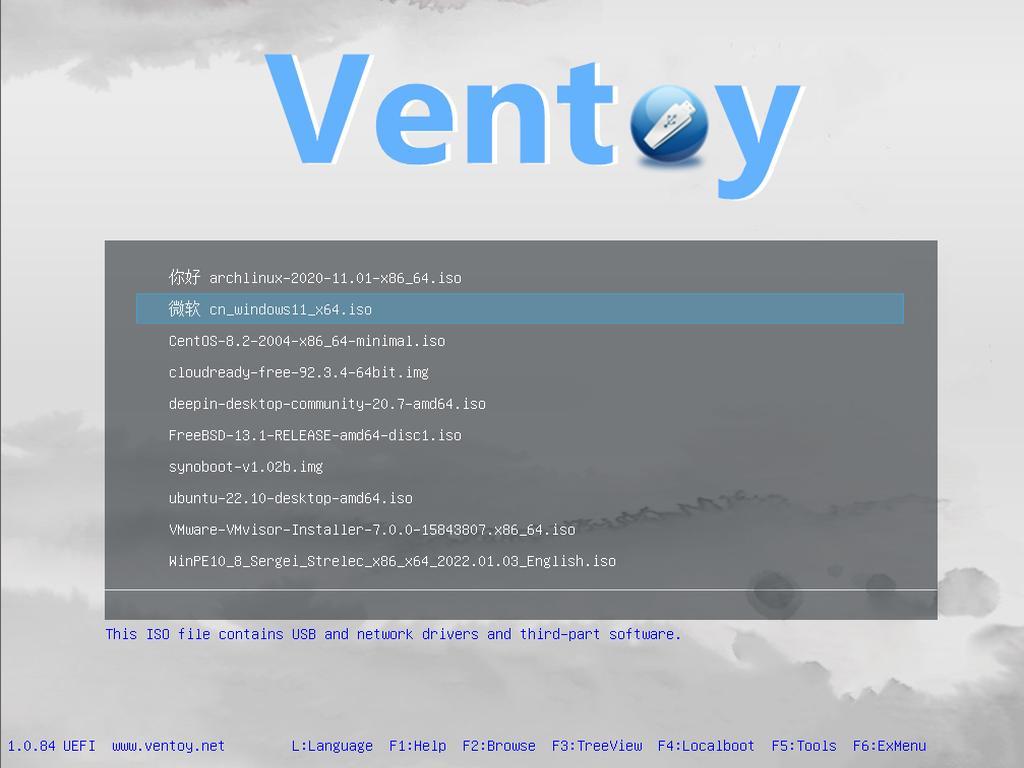
How to Install Ventoy and Create a Multi-Boot USB Drive (Linux, Windows, macOS
Ventoy is a free, open-source tool that lets you create a bootable USB drive for ISO/WIM/IMG/VHD(x)/EFI files. Unlike traditional methods (like dd or Rufus), Ventoy doesn’t extract files or reformat the USB every time you need to update it. You just copy the ISO file to the USB drive—and it boots!
✅ Key Features
-
💾 Boot directly from ISO/WIM/IMG/VHD files
-
📂 Supports multiple files at once (multi-boot)
-
🔄 No need to reformat when adding/removing ISOs
-
🔐 Secure Boot support
-
🖥️ Works on Linux, Windows, and macOS
🚀 Step-by-Step Guide
🧰 Prerequisites
-
A USB drive (8GB or larger recommended)
-
One or more ISO files (e.g., Ubuntu, Windows 11, etc.)
-
A Linux, Windows, or macOS system
🐧 Installing Ventoy on Linux
1. Download Ventoy
Go to the official site:
👉 https://www.ventoy.net
Or download via terminal:
wget https://github.com/ventoy/Ventoy/releases/download/v1.0.X/ventoy-x.x.xx-linux.tar.gz
tar -xzf ventoy-*.tar.gz
cd ventoy-*/
2. Identify Your USB Drive
Run:
lsblk
Find your USB device (e.g., /dev/sdb). Double-check — the install process will format the drive!
3. Install Ventoy
sudo ./Ventoy2Disk.sh -i /dev/sdX
Replace sdX with your USB drive. Example: sudo ./Ventoy2Disk.sh -i /dev/sdb
4. Copy ISO Files
Once installed, mount your USB and copy ISO files:
cp Downloads/Ubuntu.iso /media/youruser/Ventoy/
You can add multiple ISOs—Linux distros, Windows ISOs, rescue tools, etc.
🪟 Installing on Windows
-
Download the
.zipversion of Ventoy from the releases page. -
Extract and run
Ventoy2Disk.exeas Administrator. -
Select your USB drive, click Install.
-
Copy your ISO files to the USB drive.
🍏 Installing on macOS
-
Download the macOS version from the Ventoy GitHub.
-
Use
diskutil listto find your USB drive. -
Run the install script from Terminal:
sudo ./Ventoy2Disk.sh -i /dev/diskX
-
Drag and drop your ISO files onto the mounted Ventoy drive.
🖥️ Booting From the USB
-
Plug the USB into your computer.
-
Boot and open the boot menu (usually
F12,Esc, orDel). -
Select your USB drive.
-
You'll see a clean Ventoy boot menu with all your ISO files listed. Just choose one and boot!
🧩 What Can You Add to Ventoy?
-
✅ Windows 10 / 11 ISOs
-
🐧 Linux distros: Ubuntu, Fedora, Arch, Kali
-
🛠️ Rescue tools: Hiren’s Boot CD, SystemRescue, GParted
-
🔐 Antivirus ISOs
-
🧪 Memtest86, Clonezilla, and more
🛡️ Tips & Troubleshooting
-
Enable Secure Boot support in BIOS if needed (Ventoy supports it!).
-
Check ISO compatibility on Ventoy’s tested list.
-
Keep your Ventoy installation up to date for better compatibility.


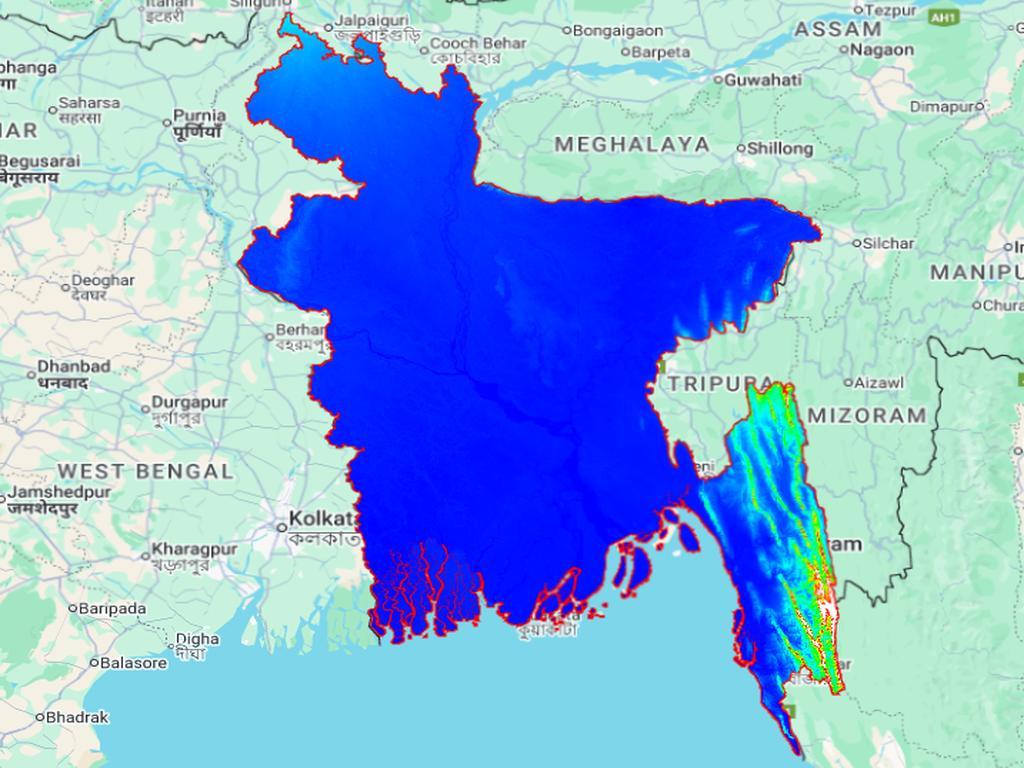
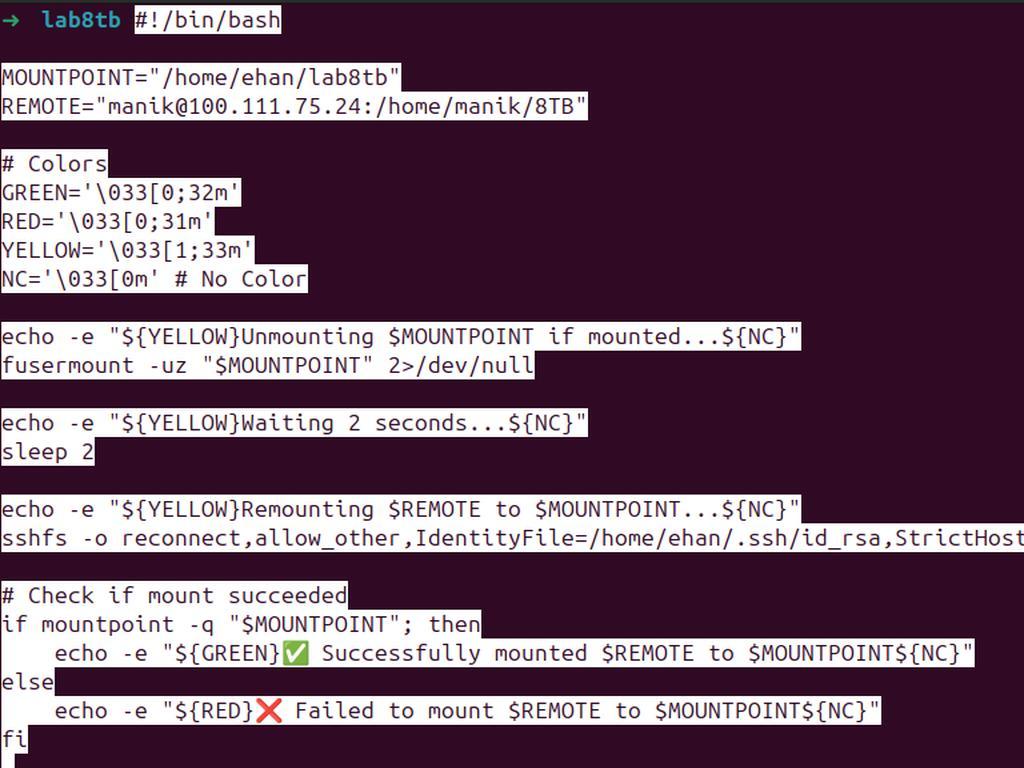
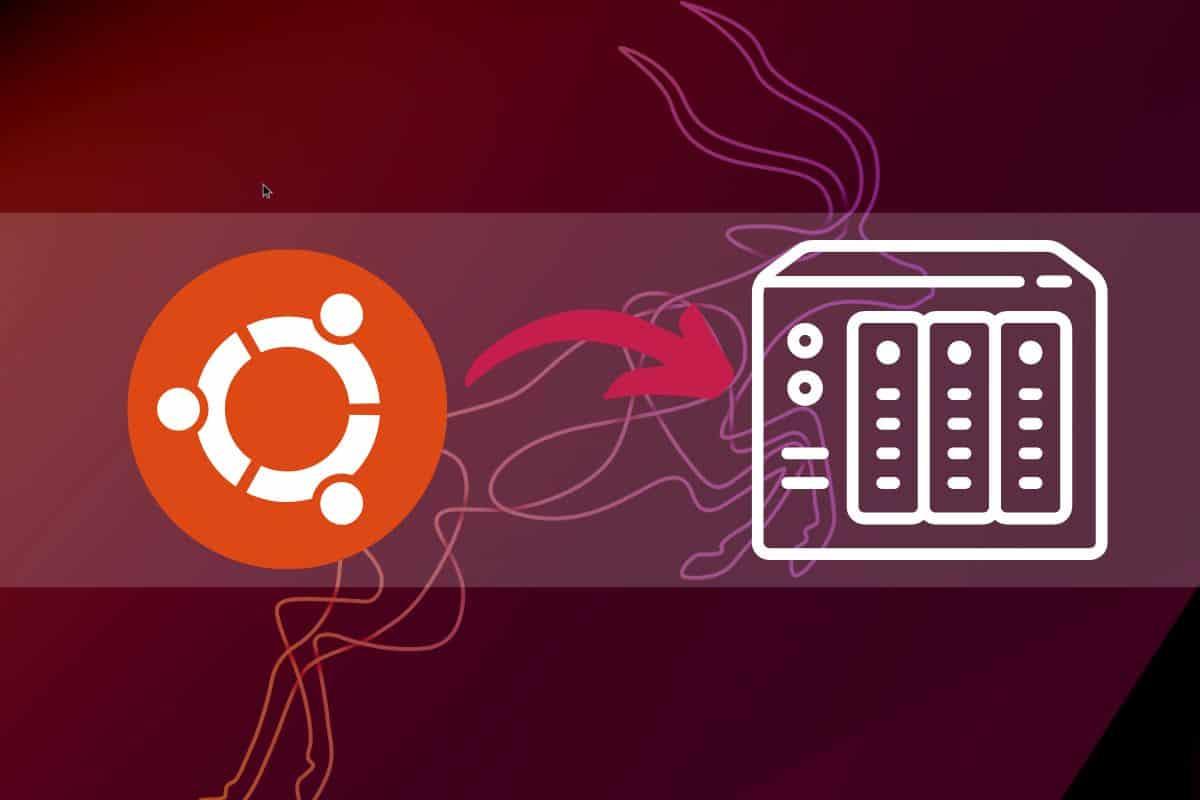
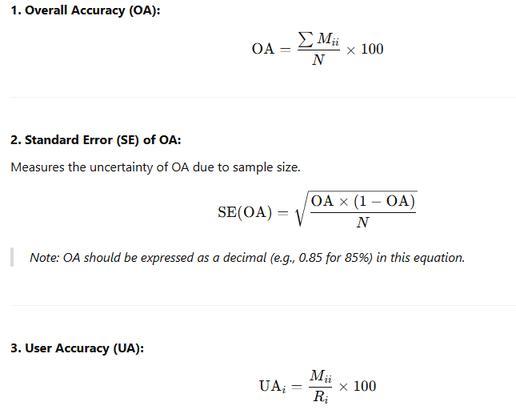
0% Positive Review (0 Comments)